How to add {{missing images}} on Wikisource
Coming back to Wikisource after a few months’ hiatus I have forgotten how to do common tasks like adding images to pages. Making notes here to refer back to:
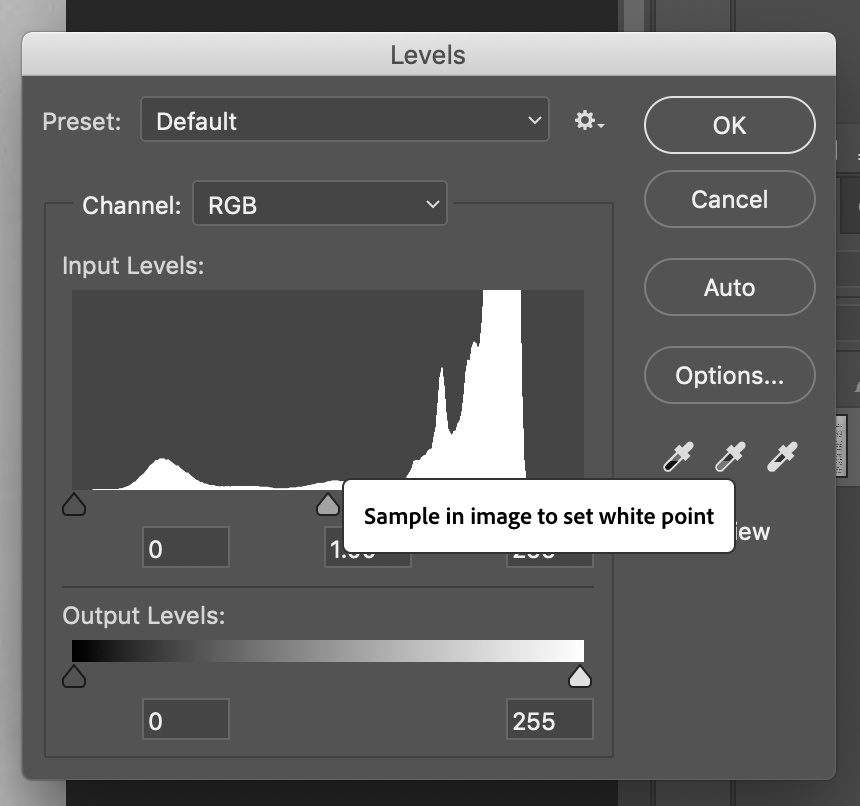
- Open the purple links (problematic pages with the
{{missing image}}template). - Open that page on Commons and download the biggest available JPEG.
- Open the file in Photoshop.
Command + Shift + U, to desaturate the image (if applicable).Command + L, to bring up Levels. Use the “Sample the image to set a white point” options to get the correct colors.- Use the perspective crop tool if the image has a frame (lets you pick corners instead of a frame), normal crop if not.
- Save with a naming convention, usually – Title – Page Number – Book name.
- Use UploadWizard to upload images in bulk and copy over information like categories, date etc.
- Remove the
{{missing image}}template in pages and use pre-established convention to add the images to the page.
Also see the help section on Wikisource, specifically about making some of these changes using a command line tool. I still need to understand what kind of templates to use when uploading the images to Commons.